Search
How can I revert to a previous working version of my file?
When you work with websites that are live, it's important to keep them working well at all times.
You can copy from older version of your file using the version history. To access the version history, go to the Framer logo on the top left, then click on File > Version History (or use the shortcut ⇧ ⌘ H on Mac, and ⇧ Ctrl H on Windows).
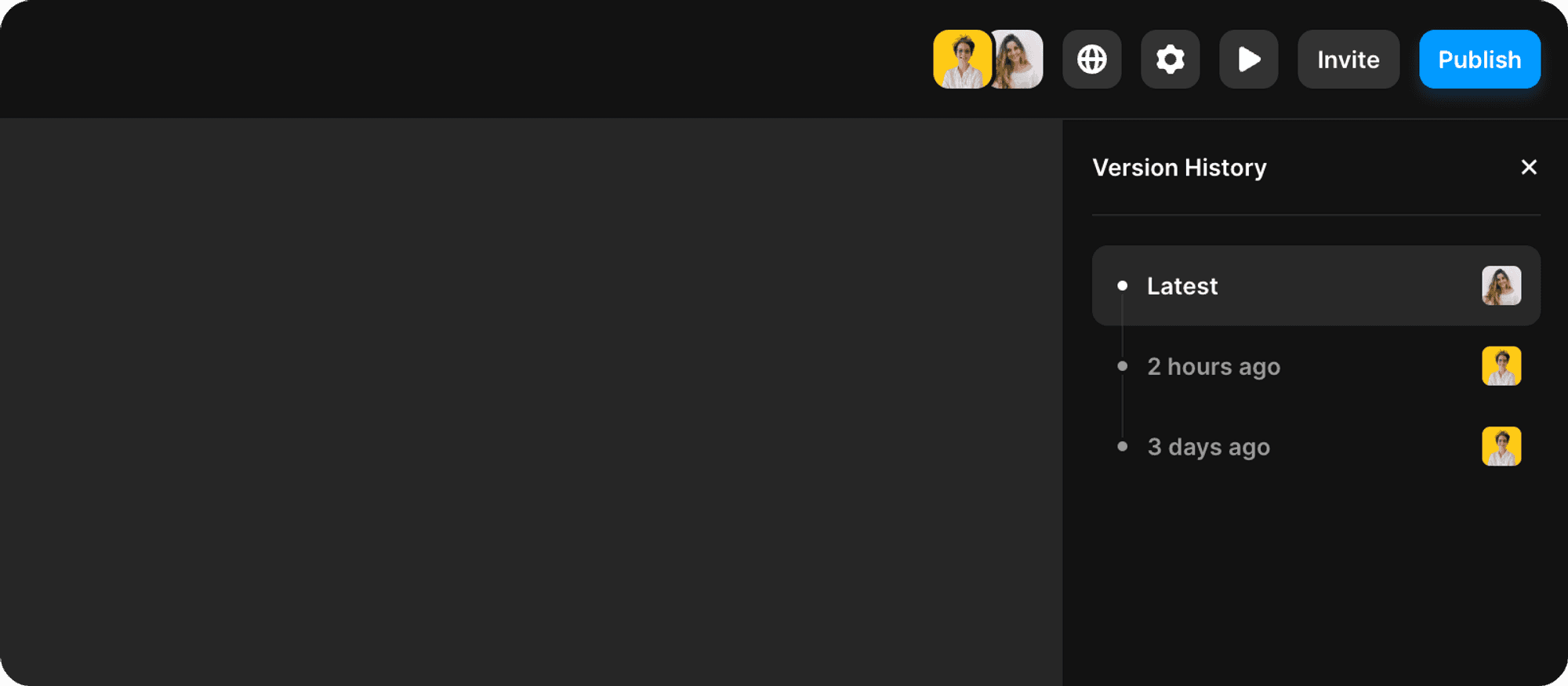
This feature allows you to access previous versions and copy elements into the current canvas. Once you locate the desired content, you can easily copy and paste it into the latest version. Framer will automatically import breakpoints and prompt you to update identical content. Earlier versions are not editable and display every five minutes within the past four hours, then hourly within the last 24 hours, and daily thereafter. This enables you to switch between recent and older versions without sorting through multiple intermediate ones. Refer to the video in our academy for further details.
Recommendations before pasting from old versions
We recommend using a “staging environment”, which acts as a duplicate of your live site. It allows you to experiment with changes, identify and resolve issues without impacting site users. This approach helps in pinpointing errors, identifying the root cause, and implementing appropriate solutions. You can see if pasting from the old version actually solves your issue, without having to publish directly to your live site.
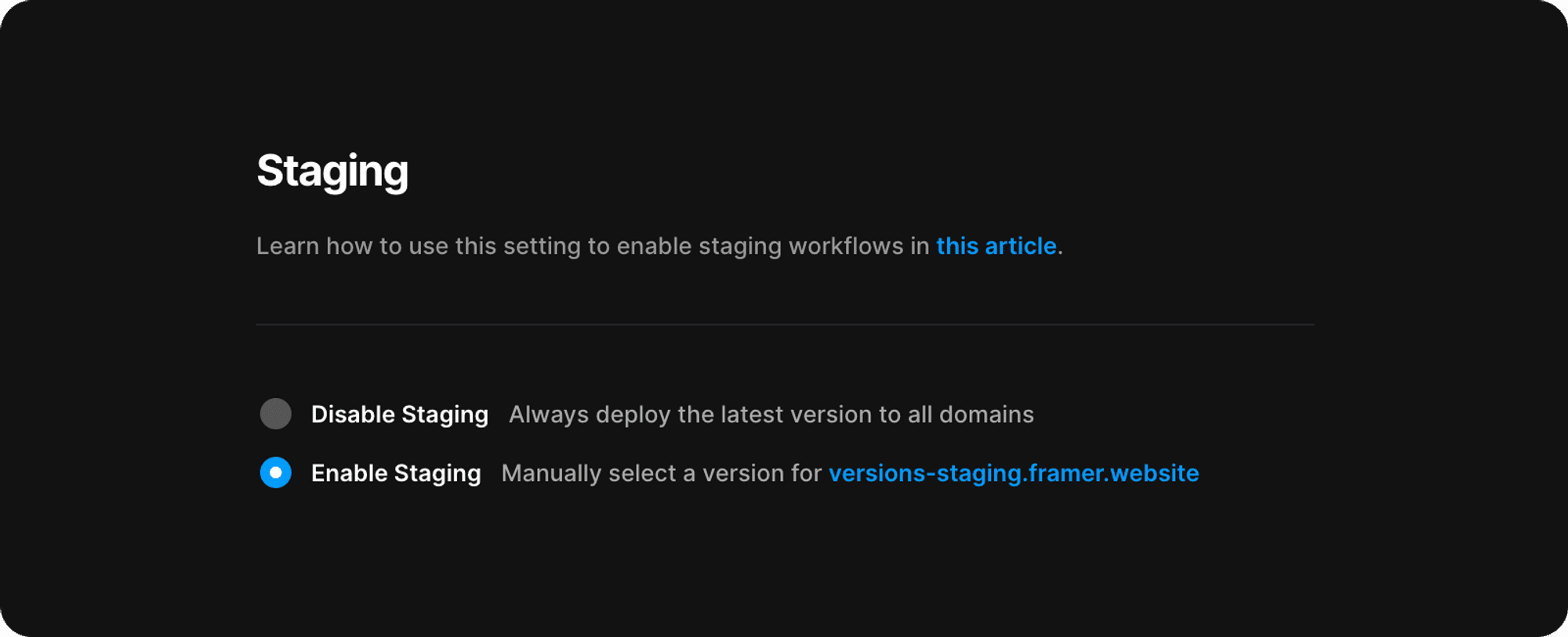
To enable Staging & Versions, make sure the live site has a functional version. Go to site settings, find the Staging & Versions tab on the left, and enable staging there.
If your site works accurately in the staging environment, then proceed with publishing this version again onto your live site.